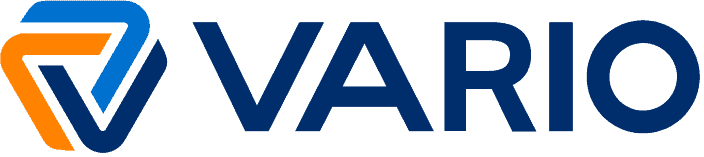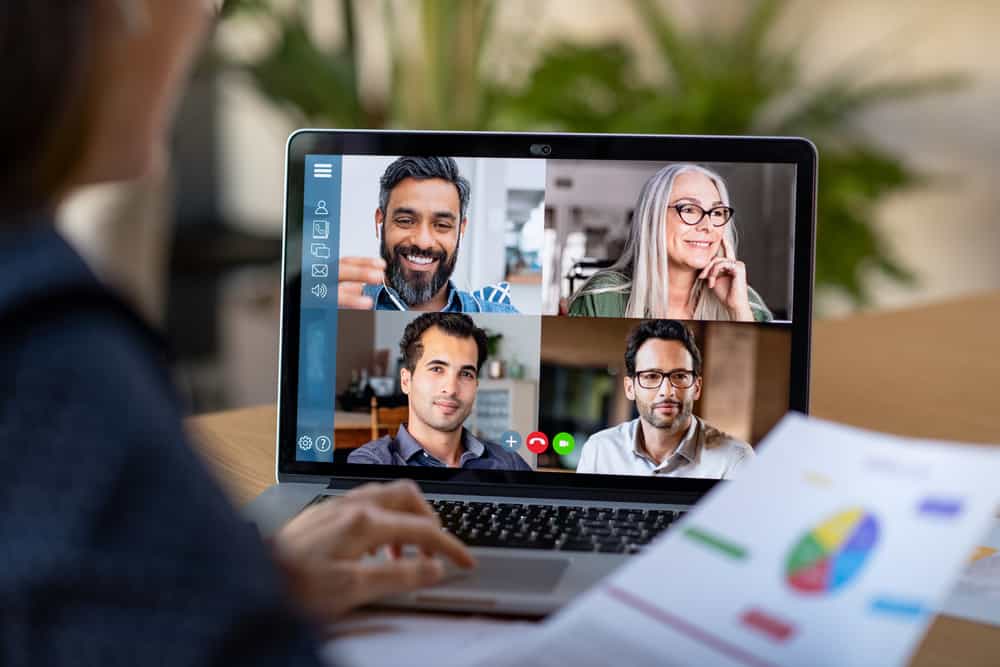With the continuing COVID-19 pandemic, you’re likely working from home. As you set up a functioning home office and create a structure to get your work done, you’re probably wondering—what’s the best way to connect? As we all begin to work in separate spaces, it’s important to make time for face-to-face interactions. From regular conversations with friends, team meetings, to chats with potential clients, we still need to connect.
If your knowledge of video chat doesn’t extend beyond FaceTime, you’ll need to find a solution that’s affordable and adaptable for all the people you interact with (as many people have different event technology resources available in their own home offices). This short guide walks you through 5 tools that make it easy to video conference at home.
Choosing the Right Video Conferencing Solution
To understand which of the following tools is best for your needs, begin with a self-evaluation. Ask the following questions:
- What are you willing to spend? Are you on the lookout for free tools only, or are you willing to invest in the solution with the best capability? Is this tool for your personal use, or for your entire organization?
- What can you ask of your conferencing partners? Are you comfortable asking colleagues, friends, potential clients, and others to download the video conferencing app of your choice? Or do you need to find a solution that’s easily accessible from any device with a web connection—no downloads needed?
- How many people do you need to conference with? Are you looking for a way to connect with a few family members or your small business team? Or are you hosting virtual meetings or conferences with hundreds of participants?
- What capabilities do you need? Is it important that you schedule your meetings and send out access links in advance? That your participants can share emojis and reactions, take polls, and share screens? Consider what you’re looking for in your video conference itself.
- What do you need to store? Are you a teacher or professional who needs to record your video meetings so that others can easily access them afterwards? If so, do you already have a place to host recordings, or are you looking for cloud storage solutions?
With the answers to these questions, you can evaluate the five tools below.
Zoom
While the stock market has plunged in recent weeks, Zoom’s stock has soared. Although this video conferencing tool hasn’t been around as long as the others on this list, it’s made a big splash in the videoconferencing field. Today, it has become the go-to choice for instructors—from college professors to Pilates professionals—as their classes move online.
Why is this software so popular? It’s because of its wide array of capabilities in both free and paid versions. Its features include:
- One-on-one and group meeting capabilities
- Chats within video conferences for sharing text
- All meetings are secure and encrypted, and can be password protected
- Video conferences can host up to 100 participants
- HD video and audio (depending on participants’ connection speed)
- Ability to record and transcribe meetings
- Screen sharing
- The ability to schedule meetings
- Tools for hosts to moderate their meetings, i.e., muting all participants
That may sound like everything you need in a home video conference tool. But before you hit “download,” note that Zoom is an app-based technology. Zoom meetings are not accessible from web browsers. In addition, it’s important to discuss the difference between the free and paid versions.
Free Version
The free version of Zoom includes all the above capabilities. However, there are some limitations:
- Group meetings are limited to 40 minutes.
- While meetings can be recorded, files can only be hosted on your local computer (you must upload them somewhere else to share).
- While the host can create meetings and manage participants, there is the possibility of uninvited participants “zoom bombing,” and limited ability to moderate users.
The free version of Zoom may be suitable for most small organizations, but if you need longer meetings or more control over your users, you may need a paid version of this software.
Paid Version
Paid versions of zoom range from $14.99/month to $19.99/month. When you buy a paid version, you’ll be able to:
- Host meetings of longer duration
- Add, delete, and otherwise modify users
- Record meetings directly to the Zoom cloud
- Provide access to Zoom cloud meetings for streaming or download
- Create transcripts of meetings (with $19.99/month “Business” plan)
Skype
Skype is a tried-and-true video conferencing solution from Microsoft. While it may not have the group conferencing capabilities of Zoom, some of your colleagues and stakeholders may already have this software on their computers. There’s something to be said for minimizing technical glitches and holding a home conference without needing to purchase another solution. Features of Skype include:
- One-on-one and group meeting capabilities
- Secure and encrypted meetings
- Video conferences can host up to 50 participants
- HD video and audio (depending on participants’ connection speed)
- Ability to record meetings
- Live subtitles
- Screen Sharing
- Skype-to-Skype conferences are free everywhere in the world
- Ability to access meetings in a web browser without downloading an app
For small teams that don’t need to host large meetings, Skype can be an ideal and cost-effective choice. In addition, its ease of access from browsers, apps, and even phones make it easy to access for most potential users.
Google Hangouts
Because Google Hangouts is integrated with Google, it may be a natural choice for companies already using G Suite tools. With Google Hangouts, it’s easy to join a meeting from a Google calendar event. Other features include:
- One-on-one and group meeting capabilities
- Chats within video conferences for sharing text
- Secure and encrypted meetings
- Video conferences can host up to 25 participants
- Ability to record meetings to Google Drive
- Screen Sharing
- Web-based: no need to download an app
- Free to use
Google Hangouts can host a fewer number of people in video calls than other comparable tools, but its ease of access might make it the right solution for your personal or business conferencing needs.
If you don’t want to ask the people you conference with to download and learn the ins-and-outs of a specific app, Google Hangouts is fast and easy to access from any computer or mobile device. And, of course, it’s free! However, teams that already use G Suite can also access a related tool, Google Hangouts Meet.
Microsoft Teams
Microsoft Teams is more than a videoconferencing tool—it’s a broader set of solutions designed to enable virtual collaboration from business teams to classrooms. If your company or school already uses Office 365, this app can make it easy to continue projects when you work remotely.
However, unlike the other video conferencing tools presented thus far, Microsoft Teams is not free. Home and business licenses differ in cost (see the website for more details). When you purchase this product, features include:
- One-on-one and group meeting capabilities
- Video conferences can host up to 250 participants
- HD audio and video (depending on participants’ connection speed)
- Ability to record meetings
- Screen sharing
- The ability to schedule meetings
- Designate team member permissions (i.e. moderating)
With the ability to host large meetings (as well as to manage and moderate those meetings), Microsoft Team’s video conferencing capabilities are a great match for large organizations with the budget for individual users’ licenses.
However, including external stakeholders without Microsoft Teams in a meeting as a “guest” requires more technical know-how—as do many aspects of this complex software package. If your company doesn’t have members ready to step in as point-people for technical troubleshooting, this tool may not be the smoothest solution for your video conferencing needs.
Cisco Webex Meetings
Cisco is known for its connectivity solutions, and its Webex Meetings tool doesn’t disappoint. Like Zoom, Webex Meetings has a wide range of free and paid offerings to enable video conferencing. Features include:
- One-on-one and group meeting capabilities
- Chats within video conferences for sharing text
- Secure and encrypted meetings
- Video conferences can host up to 200 participants (depending on the version)
- Ability to share emoji, poll participants, and interact in novel ways
- Ability to record meetings
- 1GB free cloud storage with the free version
- Screen Sharing
- Access via the app or web
As with Zoom, prices vary. While the free version is generous, paid versions range from $13.50/month to $26.95/per month.
Free Version
While the free version of Webex Meetings contains impressive features including free cloud hosting and fully interactive meetings (unlimited length), the downsides are:
- Meetings are limited to 100 participants
- Limited user management capabilities
Paid Version
The different tiered versions of paid Webex Meetings enable:
- Stored transcriptions of meetings (in addition to recordings)
- Larger participant limits
- User management abilities (for the host and designated users)
- Additional cloud storage
Vario
Are you planning an event that requires a web conferencing solution? If you feel overwhelmed by the options or you’re unsure which solution best suits your needs, we’re here to guide the way. With 20+ years experience planning events, we’re experts that can help. Get in touch today so we can solve your video conferencing needs!